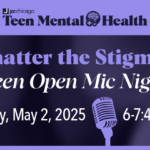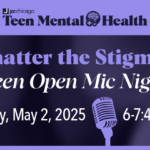Access Your Fitness Account
Marvin Lustbader Health Club
Stay connected with the Marvin Lustbader Health Club no matter where you go with our new My J app. Here fitness members can sign-up for group exercise classes, reserve time to come to the facility, scan-in to the facility, receive alerts and notifications, and access to the latest hours of operations and closures.
Please click on the links to download the My J app in the Apple App Store or Google App Store.
Once you open the app, you’ll need to login using your email address. Please use the email address associated with your J account. After you submit your email, you’ll be sent a verification PIN that you will enter when you set up your password. Please note that you must have an active fitness membership to use our app.
Watch this how-to video or follow the steps below to log in to the mobile app.
- Register with your email address associated with your J account and click “Enter password”
- You will be sent a temporary pin to the email address provided in step 1
- Enter in your pin and create your app password and click “login”
If you do not know your email address or do not have one with us, please email support@jccchicago.org or call 844.452.2244 for assistance.
Watch this how-to video or follow the steps below to reserve via the mobile app.
- From the home screen, touch the Schedules / Classes icon to view classes in the upcoming week.
- Select your class and touch the Reserve button. It will change to Reserved and you’re all set. To learn more about the class before reserving, just touch the name of the class for more info. Group fitness class registration begins 7 days prior to the class’s start time. And you’ll need to check-in at the class location at least 10 minutes prior to class time to keep your spot.
- To cancel a registration, just return to the app and select the Reservations tab. Then, touch the class reservation you need to cancel and the Cancel Reservation button. Canceling as soon as possible and at least 1 hour prior to class time is appreciated to open spaces for other users. Please note, members can also cancel by calling the front desk at 224-406-9200.
Need assistance with the app? For specific issues, please email support@jccchicago.org or call 844.452.2244 for assistance.
Watch this how-to video or follow the steps below to reserve via the mobile app.
- From the home screen, touch the Pool & Court Reservations icon to view classes in the upcoming week.
- Select date and find swim or court reservation of your choosing. Select start date and click RESERVE button. It will change to Reserved and you’re all set.
- Please note: Members do not need select a pool lane moving forward. Pool lanes are now on a first come, first serve basis. Please be considerate and adhere to your pool lane reservation time.
- Court reservation registration begins 7 days prior to the start time. And you’ll need to check-in at the front desk at least 10 minutes prior to your swim or court time to keep your spot.
- To cancel a registration, just return to the app and select the Reservations tab. Then, touch the reservation you need to cancel and the Cancel Reservation button. Canceling as soon as possible and at least 1 hour prior to class time is appreciated to open spaces for other users. Please note, members can also cancel by calling the front desk at 224-406-9200.
Need assistance with the app? For specific issues, please email support@jccchicago.org or call 844.452.2244 for assistance.
Management of notifications from the My J app currently takes place on your phone via the phone’s system settings. Visit the Notifications setting to turn on or off notifications from the app. The ability to manage specific notifications is planned as a future enhancement to the app.
If you turned off push notifications, and want to reactivate them, follow these steps:
- Go to the phones “Settings”
- Scroll down to apps and look for “UPace”
- Click on “UPace” App
- Click “Notifications”
- Swipe Notification On (button should turn to green as shown in the image to the right)
Need Help?
If you already have the app, use the help function to contact technical support for assistance. If you are having trouble accessing the app or have other questions, please email support@jccchicago.org or call 844.452.2244 for assistance.